 Role Availability Role Availability
|
 Read-Only Read-Only
|
 Investigator Investigator |
 Analyst Analyst
|
 Manager Manager
|
Through USM Anywhere you can generate the Amazon Web Service (AWS) Suite of cloud computing services from Amazon that make up an on-demand computing platform. CloudFormation templates that you need to begin gathering data from your Amazon Simple Storage Service (S3) buckets or AWS Inventory. See Downloading an Existing AWS Cloud Connector Template for more information.
To upload an AWS CloudFormation template
-
Open your AWS Management Console page, and then go to CloudFormation.
-
Click Create Stack > With new resources (standard).
-
Select Upload a Template File, and then click Choose File to select the template you have downloaded from USM Anywhere.
-
Click Next.
-
In the Stack Name text box, enter a name for your stack.
-
Use the bucketArns field to enter the Amazon S3 buckets' names where you currently store security logs.
This step is not required when uploading a template for AWS Inventory.There are two options:
-
Enter the existing Amazon S3 bucket Amazon Resource Names (ARNs) that contain the logs you would like to monitor. You can enter several ARNs separated by commas.
Important: If you choose this option, you must enable the event notifications. See To enable the event notifications for Amazon S3 buckets you have selected for more information.
-
Leave this field empty and a new Amazon S3 bucket will be automatically created.
Note: If you later decide to enter new or additional Amazon S3 buckets, you can come here and add them.
-
-
Click Next.
-
(Optional.) If your organization requires tags, you may enter them at this point. You can also leave them blank.
-
Click I Acknowledge that AWS CloudFormation Might Create IAM Resources with Custom Names.
-
Click Create Stack.
To enable the event notifications for Amazon S3 buckets you have selected
Important: You must enable event notifications if you have entered your Amazon S3 bucket ARNs in the bucketArns field. If you left this field empty, it is not necessary to enable the event notifications. If you do not follow these instructions, USM Anywhere will not receive events from your Amazon S3 buckets.
-
Open your AWS Management Console page, and then go to CloudFormation.
-
Select the buckets you entered previously in the bucketArns field.
-
Click the Properties tab.
-
Click Create Event Notification to enable the event notifications.
-
In the General Configuration section, enter an event name.
-
In the Event Types section, select the All Object Create Events option.
-
In the Destination section, select the SNS Topic option, and Choose from Your SNS Topics. In the SNS Topic drop-down list, select attcs-s3-connector.
-
Click Save Changes.
-
Go to USM Anywhere to enable the AWS Cloud Connector.
See Cloud Connector List View for more information.

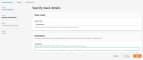



 Feedback
Feedback