 Role Availability Role Availability
|
 Read-Only Read-Only
|
 Investigator Investigator |
 Analyst Analyst
|
 Manager Manager
|
USM Anywhere helps you in generating an Amazon Web Service (AWS) Suite of cloud computing services from Amazon that make up an on-demand computing platform. CloudFormation template that you need for gathering data from your Amazon Simple Storage Service (S3) buckets.
To download an AWS Cloud Connector template from the Cloud Connectors main page
-
Go to Data Sources > Cloud Connectors.
-
Click the
icon to expand the specific information about the AWS Cloud Connector whose template you want to download.
-
Click Download Template.
The InventoryConnector-template.json or s3connector-template.json file downloads. This is the default name of the file depending on your connector type, but you can change it.
-
Open your AWS Management Console page, and then upload the template.
See Uploading AWS CloudFormation Templates for more information.
To download an AWS Cloud Connector template from the details page of a Cloud Connector
- Go to Data Sources > Cloud Connectors.
-
Click the
icon of the sensor for which you want to download the template, and then select View Connector.
-
Click Download Template.
The InventoryConnector-template.json or s3connector-template.json file downloads. This is the default name of the file depending on your connector type, but you can change it.
-
Open your AWS Management Console page, and then upload the template.
See Uploading AWS CloudFormation Templates for more information.
To download an AWS Cloud Connector template when you add a Cloud Connector
- Go to Data Sources > Cloud Connectors.
-
Click Add Connector.
The Add New Connector dialog box opens.
- Select the AWS Cloud Connector type.
- Enter your AWS account identifier (ID).
- Select the region where you want to deploy the AWS CloudFormation template.
- (Optional.) Enter a name for your AWS Cloud Connector.
-
Click Next.
-
Click Download Template.
The InventoryConnector-template.json or s3connector-template.json file downloads. This is the default name of the file depending on your connector type, but you can change it.
-
Open your AWS Management Console page, and then upload the template.
See Uploading AWS CloudFormation Templates for more information.
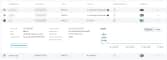
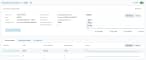

 Feedback
Feedback