 Role Availability Role Availability
|
 Read-Only Read-Only
|
 Investigator Investigator |
 Analyst Analyst
|
 Manager Manager
|
Add a user account in your USM Anywhere environment for each member of your team that needs access. USM Anywhere implements role-based access control (RBAC) Describes authentication and authorization scheme in which access to functionality is based on the privileges or permissions associated with the group or role a user is a member of.. See Role-Based Access Control (RBAC) in USM Anywhere for more information.
To create a user
-
Go to Settings > Users to open the page.
-
Click New User.
The Create User dialog box opens.
-
Enter the user's Email address and Full Name.
This is the email address used to verify the account and set the initial password.
- Select the role Tasks and responsibilities based on job description and position within an organization. A user's role is often used to define access to functionality and privileges to perform specific tasks and operations. you want to assign to the user. See Role-Based Access Control (RBAC) in USM Anywhere for more information.
-
Select the Status you want for the user.
Typically, you should keep the default Enabled status for a new user account.
-
Click Save.
USM Anywhere sends an email to the email address that includes a link to set a password and login Log in (verb): Process in which an individual gains access to a computer system after providing sufficient credentials to authenticate their unique identity. Login (noun): User credentials, typically a username and matching password..
The password reset link will be valid for the next 24 hours. If you do not click the reset link within that period of time, USM Anywhere will display a message:
You need to click Send Link to receive a new email with a new password reset link.
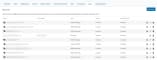
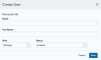

 Feedback
Feedback