 Role Availability Role Availability
|
 Read-Only Read-Only
|
 Investigator Investigator |
 Analyst Analyst
|
 Manager Manager
|
All assets An IP-addressable host, including but not limited to network devices, virtual servers, and physical servers. that are detected by a sensor Sensors are deployed into an on-premises, cloud, or multi-cloud environment to collect logs and other security-related data. This data is normalized and then securely forwarded to USM Anywhere for analysis and correlation. in the scan of your network are assigned automatically to that sensor. If you have several sensors, the asset will be assigned to the sensor that has detected the asset. An asset cannot be assigned to more than one sensor.
It is best practice to identify, prioritize, and organize assets. By doing so, you can limit the scope of network security audits to subsections of your network, making scan results more manageable. You can also more easily distribute assets to multiple users to facilitate the delegation of responsibilities. USM Anywhere provides a way of organizing your assets. If you have more than one sensor configured and you want to organize your assets in your network, you may want to assign a different sensor from the one that was assigned automatically.
For this reason, you may need to edit shared properties of some assets to assign a sensor. Luckily you do not have to edit these assets one by one. Instead, you can select all the relevant assets and modify their shared properties in one go. USM Anywhere enables you to perform the following tasks for your own asset organization, which saves time and resources:
- Set a sensor to an asset if you want to change the one that was assigned automatically.
- Set multiple assets at the same time. You can do this by performing a bulk operation. You can set a sensor to several assets at the same time if you want to have certain assets assigned to a particular sensor.
- Set a sensor to an asset group Asset groups are administratively created objects that group similar assets for specific purposes. if you want to have a group of assets assigned to a particular sensor.
- Set all assets to send enrichment information to all sensors or only the primary sensor to which the asset is assigned.
To assign a sensor to an asset or a set of assets
- Go to Environment > Assets.
- Select the assets you want to assign. See Selecting Assets in Asset List View.
- Select Actions > Set Sensor.
- Select the sensor you want to assign to the selected assets.
- Click Save.
To assign a sensor to an asset group
- Go to Environment > Asset Groups.
- Click the icon close to the asset group name and select Full Details.
- Select Actions > Set Sensor.
- Select the sensor you want to assign the selected asset group.
- Click Save.
To enable sensor-specific enrichment

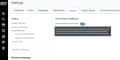
 Feedback
Feedback