 Role Availability Role Availability
|
 Read-Only Read-Only
|
 Investigator Investigator |
 Analyst Analyst
|
 Manager Manager
|
The "HIPAA Control T30 §164.312(b) Does your practice have policies and procedures establishing retention requirements for audit purposes?" report generated from this template considers that written policies and procedures can drive the development of processes and adoption of standards and controls, which reduce risk to ePHI. Can provide essential information for privacy and security awareness and role-based training.
The View link goes to the My Subscription page (Settings > My Subscription). See Subscription Management for more information.
To generate the HIPAA Control T30 §164.312(b) report
- Go to Reports > Compliance Templates.
- Click Generate Report on the specific line for this report.
The Configure Report dialog box displays.
- Click Edit Filters if you want to modify the selected filters, and then Continue to Filters. Do the modifications you need, and then click Edit Report.
- Click the date field if you want to choose a different date range.
- Under the Format section, select either CSV or PDF for the format of the report.
- Select if you want to generate the report again, and choose Never, Daily, Weekly, Bi-weekly, and Monthly.
- Enter an email address to send the report. Select the Send to my Email Address option to add your email automatically.
- Select the Enable link expiration option. This link is delivered by email and expires in 14 days.
- Click Next.
- In the Report Name field, enter a name for the report. This name will be displayed in the Saved Reports page.
- (Optional.) Add a description that will be included.
- Under the Number of records section, choose the maximum number of records to include on the report: 20, 50, 100, 500, 1000, or 2500.
- If you have chosen the PDF format, you will see the Graphs section, which you can use to include additional views. You can add or remove graphs included in the report by clicking the
and the
icons.
- Select Save & Run if you wish to keep the report in your Saved Reports on USM Anywhere page and receive the report in the indicated email.
- Click Run to run the report.
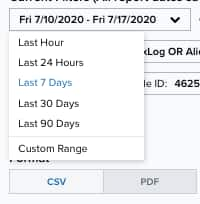
Choose Last Hour, Last 24 Hours, Last 7 Days, Last 30 Days, Last 90 Days, or Custom Range to set a particular date range.
 Feedback
Feedback