| Applies to Product: |
|
|
User accounts are enabled automatically when they are created. You can disable or enable them again as needed.
To enable or disable a user account
- From the USM Appliance web UI, go to Configuration > Administration > Users > User Information.
-
Select the user account you want to enable/disable by clicking the row of that user.
A green check mark means the account is enabled while a red cross mark means the account is disabled.
-
To disable an account, click the green check mark under the Status column.
-
To enable a account, click the red cross mark under the Status column.
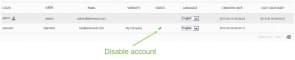

 Feedback
Feedback