When you configure your Kerio Connect to send log data to USM Appliance, you can use the plugin full name as appeared in product web UI plugin to translate raw log data into normalized events for analysis. The table below provides some basic information for the plugin.
| Device | Details |
|---|---|
| Vendor | Kerio Technologies |
| Device Type | Mail Server |
| Connection Type | Syslog |
| Data Source Name | Kerio Connect |
| Data Source ID | 1913 |
Integrating Kerio Connect
Before you configure the Kerio Connect integration, you must have the IP Address of the USM Appliance Sensor.
To configure Kerio Connect to send Syslog messages to USM Appliance
The Logs section in the Kerio Connect administration interface provides access to various Kerio Connect log files. Right-click in a log area to open a dialog box in which you can configure Log Settings and enable external logging to a Syslog server (available for all logs).
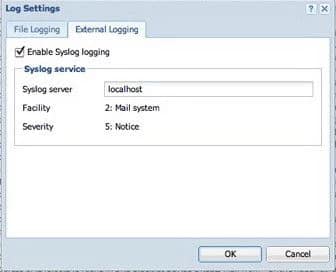
To send Syslog messages to USM Appliance, enter the USM Appliance IP address in the Syslog server field.
Plugin Enablement
For plugin enablement information, see Enable Plugins.
Additional Resources and Troubleshooting
https://manuals.gfi.com/en/kerio/connect/content/quick-start-with-kerio-connect-1529.html
For troubleshooting, see the vendor documentation.
 Feedback
Feedback