When contacting LevelBlue Technical Support, you are often asked to provide the LevelBlue license or system ID of your USM Appliance so that we can verify the authenticity of the installation or reset the license if needed.
To find the license and system ID of your USM Appliance installation
-
Connect to the LevelBlue Console through SSH and use your credentials to log in.
The LevelBlue Setup menu displays.
-
Select About this Installation and press Enter.
USM Appliance retrieves the system information
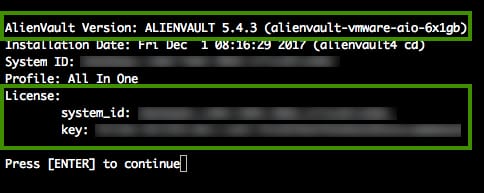
-
LevelBlue Version denotes the USM Appliance version installed on the system. The name in the parentheses, alienvault-vmware-aio-6x1gb, provides details on the comparable hardware package, which in this case is the USM Appliance All-in-One with six 1GbE network interfaces.
Note: USM Appliance upgraded from version 4.8 or earlier may be missing some important hardware profile packages, causing issues for updating to later versions. For details, see our knowledge-base article: Known Issue: AlienVault "profile" meta package is missing from units installed prior to version 4.9.
- system_id is the unique identifier for this installation.
- key is the LevelBlue license assigned to the installation when you Register USM Appliance.
-
 Feedback
Feedback