 Role Availability Role Availability
|
 Read-Only Read-Only
|
 Investigator Investigator |
 Analyst Analyst
|
 Manager Manager
|
USM Anywhere offers a REST API framework that enables you to customize elements of data in your environment. The APIs return JSON responses and any errors in those returns use HTTP response codes. To access the API, you will need to create a client ID and secret code in the USM Anywhere interface, and use that information to create a token. USM Anywhere uses OAuth 2.0 to authenticate against the REST APIs.
Edition: The
See the Affordable pricing to fit every budget page for more information about the features and support provided by each of the USM Anywhere editions.
To open the API Clients page
- In the USM Anywhere web UI secondary menu, click the
icon and select Profile Settings.
-
Select API Clients tab.
- Click New Client to create a new client. See the LevelBlue APIs for more information.
To enable an API Client
- In the USM Anywhere web UI secondary menu, click the
icon and select Profile Settings.
- Select API Clients.
- Locate the API client that you want to enable and click the
icon. This turns the
icon green. To disable an already enabled API Client, toggle the icon to its original status.
To edit an API Client


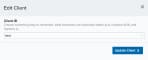
 Feedback
Feedback