 Role Availability Role Availability
|
 Read-Only Read-Only
|
 Investigator Investigator |
 Analyst Analyst
|
 Manager Manager
|
Users in the Manager role can take an existing manual playbook and transform it into an automated playbook or take an existing automated playbook and transform into a manual playbook. Transforming a playbook makes an edited clone of the original playbook, leaving the original playbook unchanged. See Cloning a Playbook for more details on cloning playbooks.
To transform a playbook
-
Go to Settings > Playbooks, and then navigate to the My Playbooks tab.
-
Click the
icon of the playbook you want transform.
This opens the Create Playbook page. -
Change your selections depending on the type of playbook you would like to transform to:
- To transform to an automated playbook with automated initiation, ensure Is It an Automated Playbook and Automated Initiation are selected.
- To transform to an automated playbook that requires manual initiation, ensure only Is It an Automated Playbook is selected.
- To transform to a manual playbook with manual initiation, ensure both options are deselected.
Important: All automated actions can be transformed into manual actions, but not all manual actions can be transformed into automated actions. The Removing Manual Actions dialog box will display any actions that cannot be transformed.
-
The Removing Manual Actions dialog box appears if there are any manual actions that cannot transform into automated actions. Any actions that cannot be transformed will be removed. Click Yes to continue.

-
Click Create Playbook.
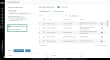
 Feedback
Feedback