 Role Availability Role Availability
|
 Read-Only Read-Only
|
 Investigator Investigator |
 Analyst Analyst
|
 Manager Manager
|
USM Anywhere enables you to clone the executive dashboard and customize the cloned dashboard with the widgets and content you need.
To clone the Executive Dashboard
-
Go to Dashboards > Executive.
-
Click Actions > Clone Dashboard.
The new dashboard displays in the navigation menu, below Custom Dashboards.
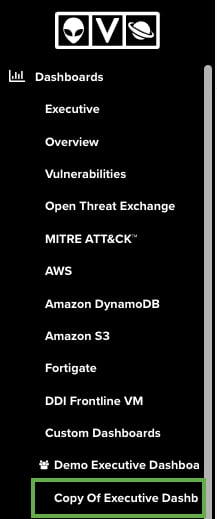
To edit your cloned executive dashboard
- In the navigation menu, click your cloned executive dashboard.
-
Click Actions > Edit Dashboard.
The Edit Executive Dashboard dialog box opens.
To change the name of your cloned executive dashboard
- In the navigation menu, click your cloned executive dashboard.
-
Click Actions > Edit Dashboard.
The Edit Executive Dashboard dialog box opens.
- Modify the title of the dashboard.
- Click Save.
To change the group name of your cloned executive dashboard
- In the navigation menu, click your cloned executive dashboard.
-
Click Actions > Edit Dashboard.
The Edit Executive Dashboard dialog box opens.
- Click the
icon next to the group name you want to change.
- Modify the group name.
- Click
icon to save the group name or the
icon to cancel the change.
- Click Save.
To remove a group of your cloned executive dashboard
- In the navigation menu, click your cloned executive dashboard.
-
Click Actions > Edit Dashboard.
The Edit Executive Dashboard dialog box opens.
- Click the Remove Group link next to the group name you want to remove.
- Click Save.
To modify the widget order of your cloned executive dashboard
- In the navigation menu, click your cloned executive dashboard.
-
Click Actions > Edit Dashboard.
The Edit Executive Dashboard dialog box opens.
- Click the
icon and drag the widget to the desired place.
- Click Save.
To modify the widget row height of your cloned executive dashboard
- In the navigation menu, click your cloned executive dashboard.
-
Click Actions > Edit Dashboard.
The Edit Executive Dashboard dialog box opens.
- Click one of these
icons and change the widget row height.
- Click Save.
The values are small, medium, and large.
To delete a widget of your cloned executive dashboard
- In the navigation menu, click your cloned executive dashboard.
-
Click Actions > Edit Dashboard.
The Edit Executive Dashboard dialog box opens.
- Click the
icon next to the widget you want to delete.
- Click Save.
To add a widget in your cloned executive dashboard



 Feedback
Feedback