 Role Availability Role Availability
|
 Read-Only Read-Only
|
 Investigator Investigator |
 Analyst Analyst
|
 Manager Manager
|
There are many more filters available beyond those that are shown on the Assets page by default. You can configure the filters you want to display by clicking the Configure filters link, which is located in the upper-left corner of the page.
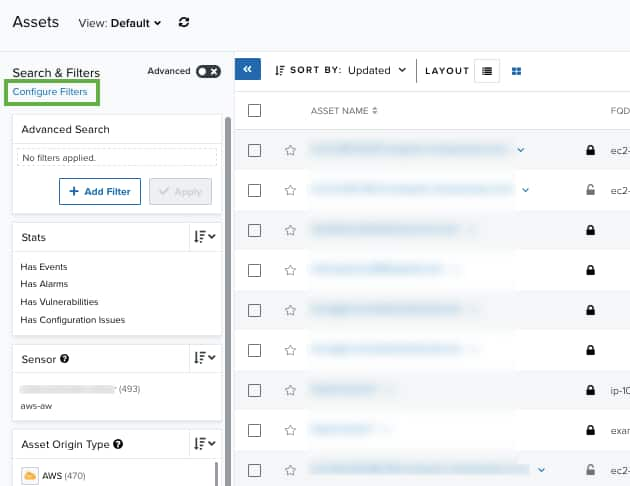
To add or delete filters from the Search and Filters area
- Go to Environment > Assets.
-
In the upper-left side of the page, click the Configure Filters link.
The filters configuration dialog box opens.
- Search the filters you want to have in the list view. You can enter your search in the search field.
- Use the
and
icons to pass the items from one column to the other and select the filters you want to see.
- Click Apply.
To save a filter configuration
- From the Asset List view, select the filters you want to see.
-
Select Save View > Save as.
The Save Current View dialog box opens.
- Enter a name for the view.
- Select Share View if you want to share your view with other users.
-
Click Save.
The created view is already selected.
Note: If you have changed the configuration of the assets columns, this configuration will also be saved together with the filter configuration. See Assets Views for more information.
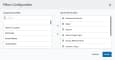
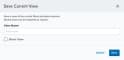
 Feedback
Feedback